Conditions
Conditions in dReveal Views are a powerful tool for filtering data, enabling you to narrow down your dataset wherever data filtering is necessary. The flexibility of conditions allows you to apply them at any level within your model.
Adding Conditions
You can add conditions to any dReveal View, and they operate within their unique context. This means conditions can be applied to tables or views that fall under the selected dReveal View.
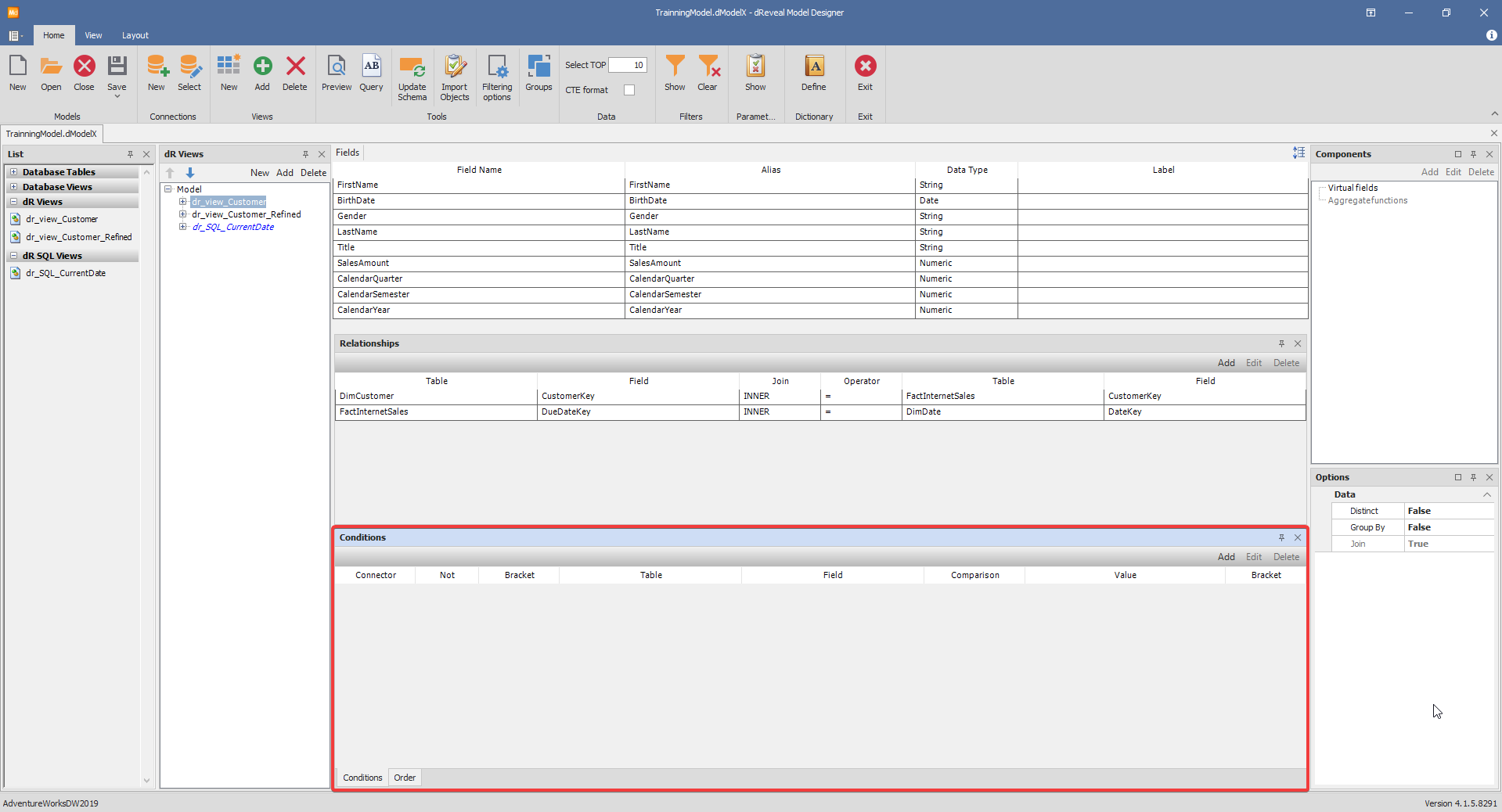
Examples of conditions include filtering customers from specific areas, pre-filtering customers by gender, city, age, or applying any other custom filtering logic as needed.
How to Add Conditions
To add conditions to a dReveal view, follow these steps:
- Select the dReveal view you want to add conditions to.
- Navigate to the 'Conditions' panel.
- Click on the "Add" button. This action will open a wizard where you can define your filtering criteria.
Creating Conditions
You can create conditions using various methods:
Static Value: Set a fixed value as a condition.
By Other Fields within the dR View: Base your condition on the values of other fields within the same dR View.
By the Result of Another dR View: Use the output of another dR View as the basis for your condition.
By Special Parameters: Utilize predefined special parameters as conditions.
By Filters: Apply filter conditions to narrow down your data using a value that will be given at execution time by the end-user.
By Constants: Use predefined constants as conditions.
Custom Conditions: Write your own specific and tailored conditions.
By offering these diverse condition creation methods, dReveal provides you with the flexibility to filter your data according to your unique requirements.
After creating a condition, a new record will appear in the 'Conditions' panel. This record provides information for easy review and management of the condition.
Note: Conditions using 'Filters','Constants', and 'Custom' will be covered later in the tutorial.
Note: You can add multiple conditions to a single dReveal View. These conditions interact using logical operators such as AND and OR. You can use parentheses to group conditions together which helps establish the order of evaluation.
